It is very important that your program has permission to access all files in order for it to be able to save the documents to your device. This is necessary for exporting your data outside of the program. We do not collect any information. If the download sales CSV button or the archived sales button or even the inventory download button does not work then you must give permission on your device.
Open your device settings, usually by pulling down from the top of your device screen and clicking on the gear icon. These are the settings for your Android device..
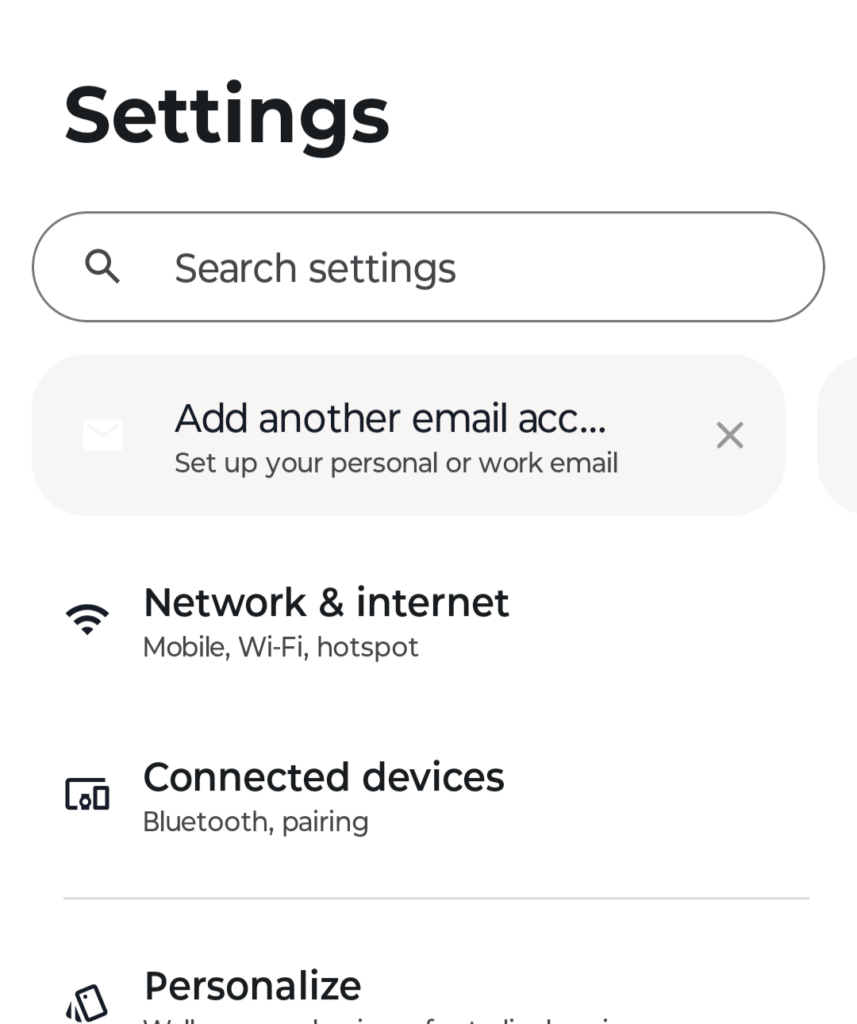
In the search type All files access.
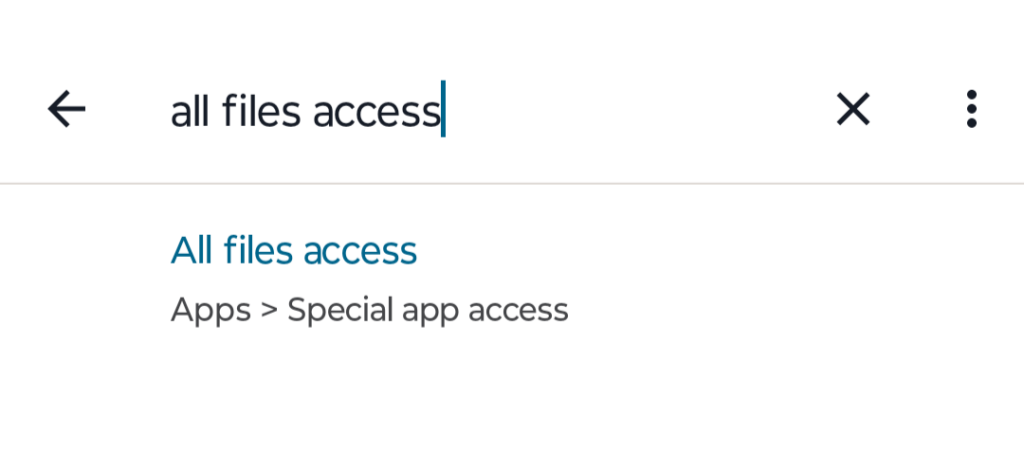
Click on all files access.
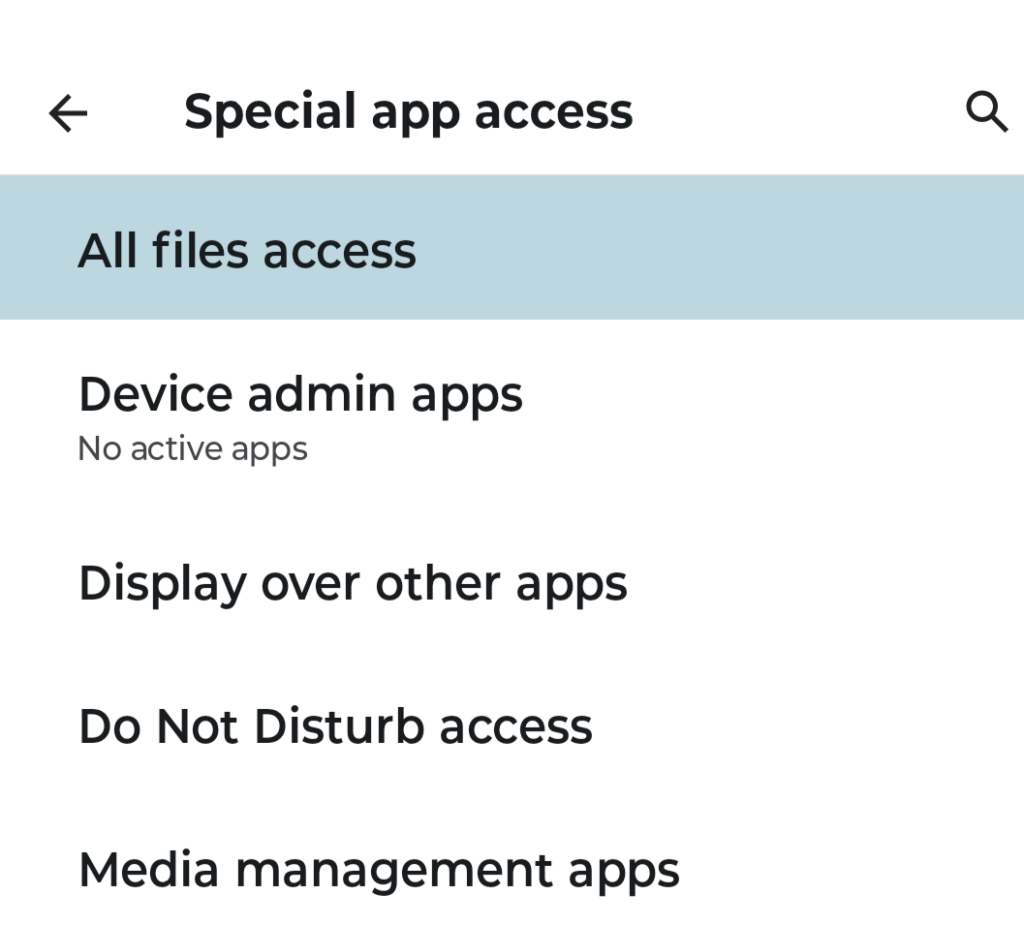
Again click on all files access under the special permissions.
You will see a list of permissions and programs which have them and those that don’t. You have to Grant access to Hemp store inventory so that it may export the data for saving and transferring..
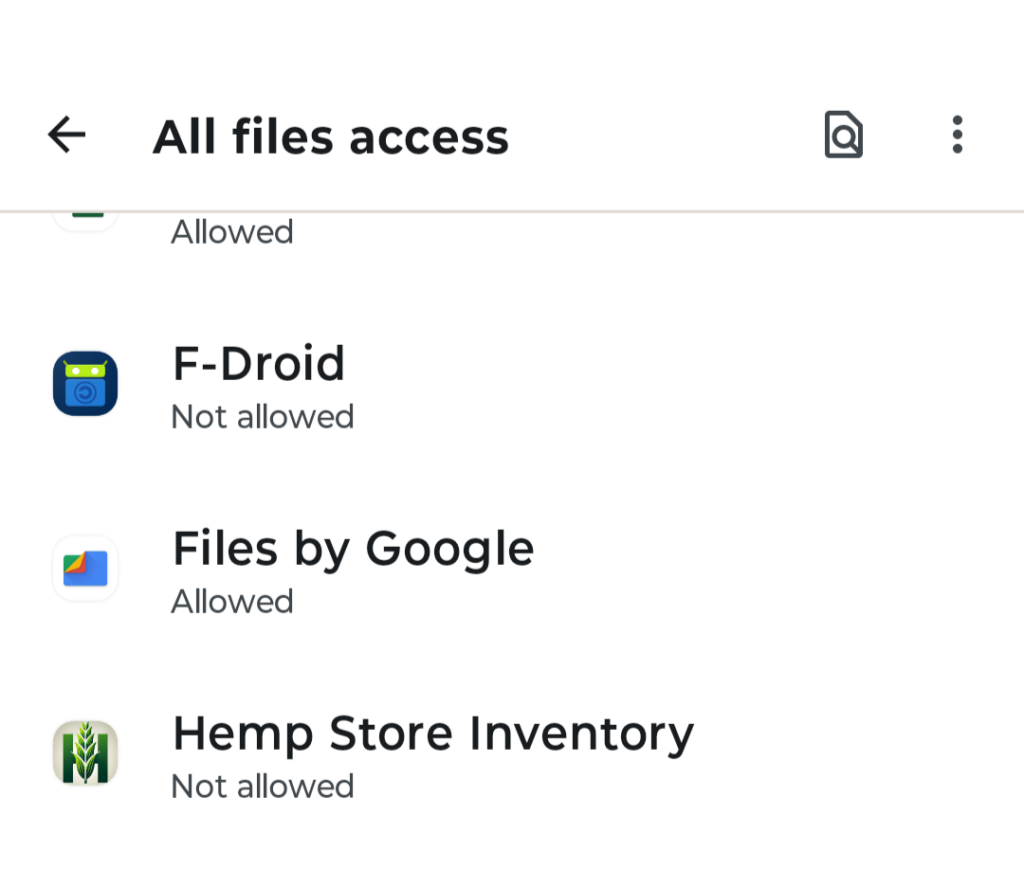
Click on hemp store inventory to turn on permission.
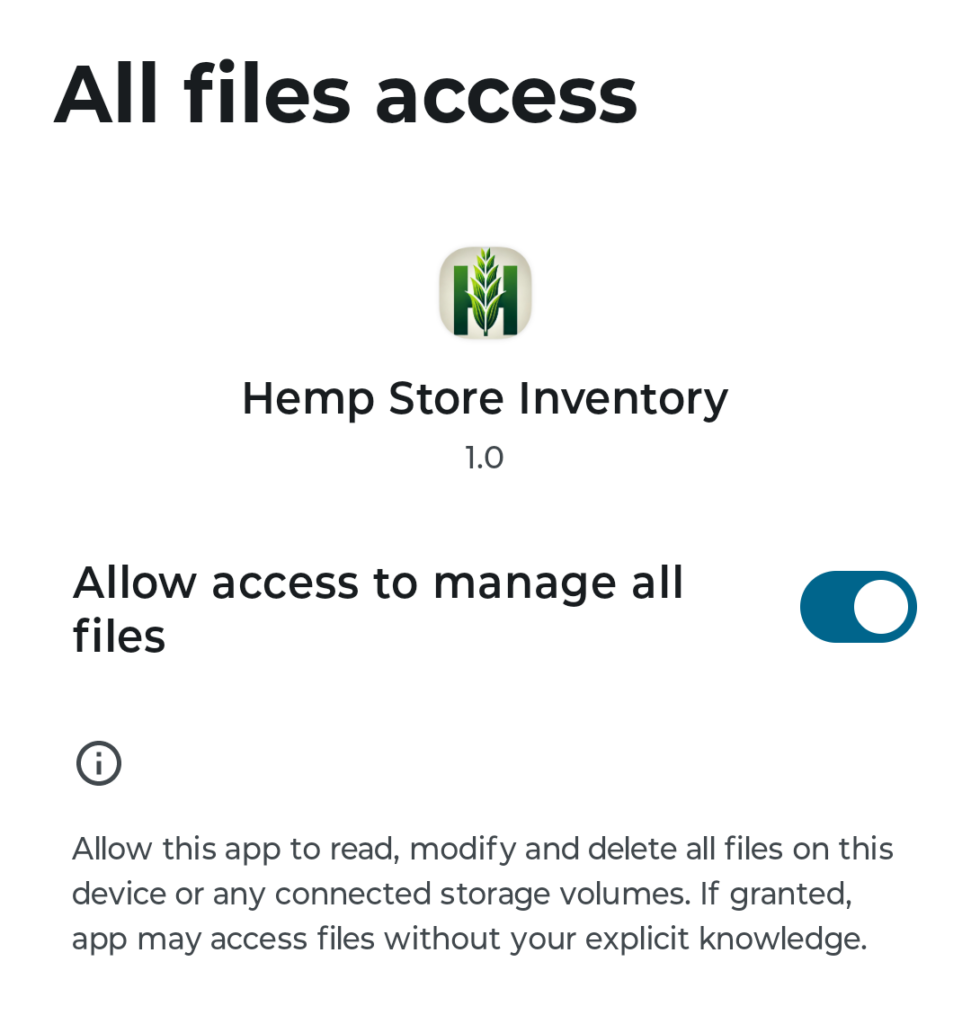
When you go back to the app you can refresh it and it should now be ready to download those files to your device for analysis or sharing.
Click the button download sales data to download anything that is in the turbo drive and not archived.
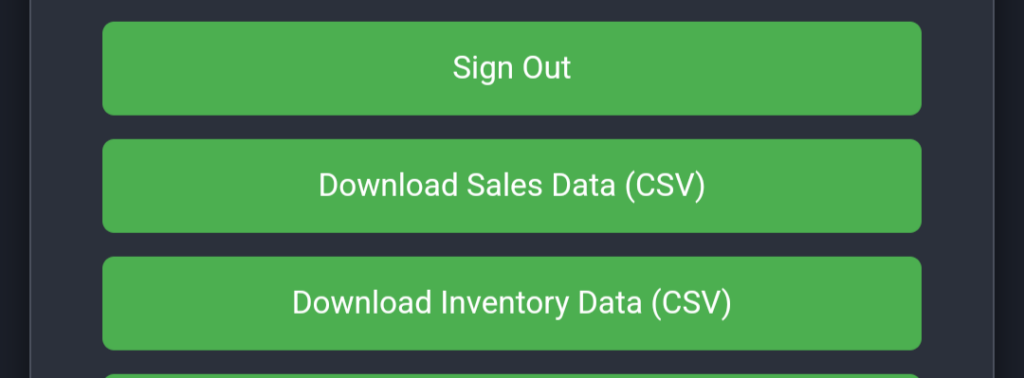
If you need to download all the sales data you will need to move sales to archive to get everything.
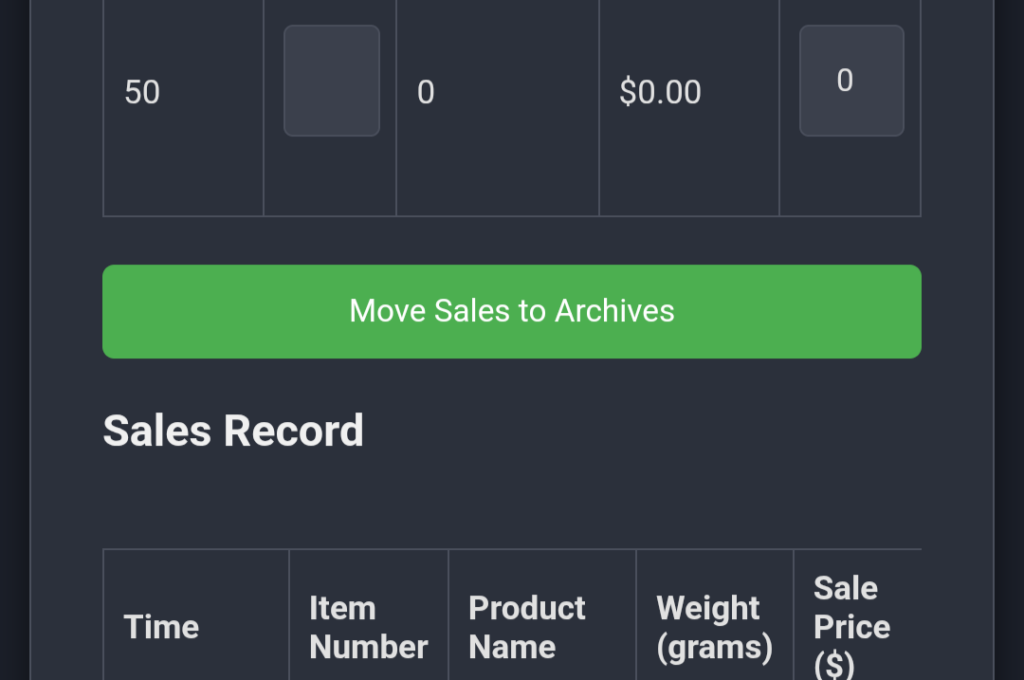
Then download archived sales to get everything.
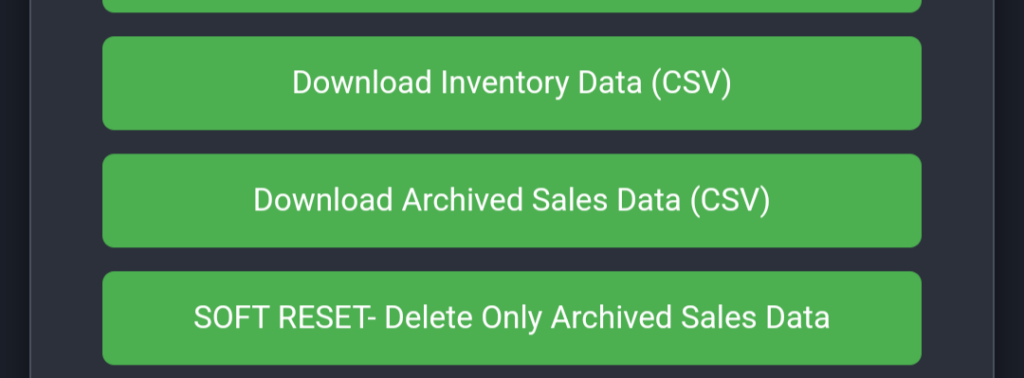
If you just want the most recent 250 sales, then you can just click the Download sales CSV button.
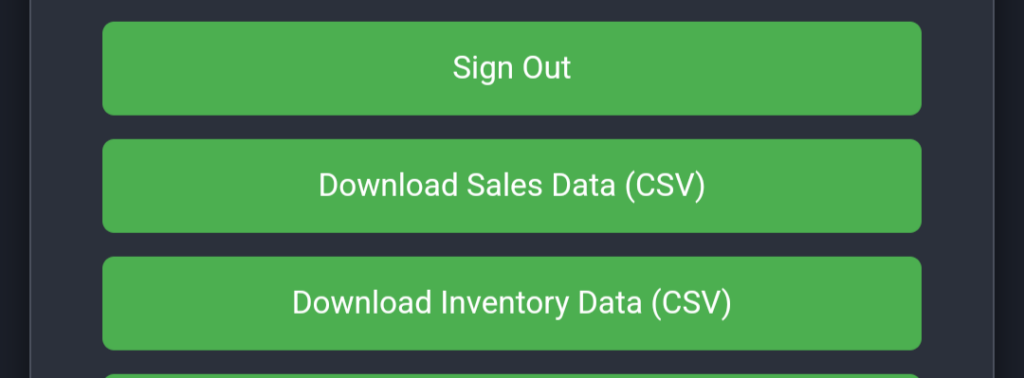
You can also download a list of your current inventory items.
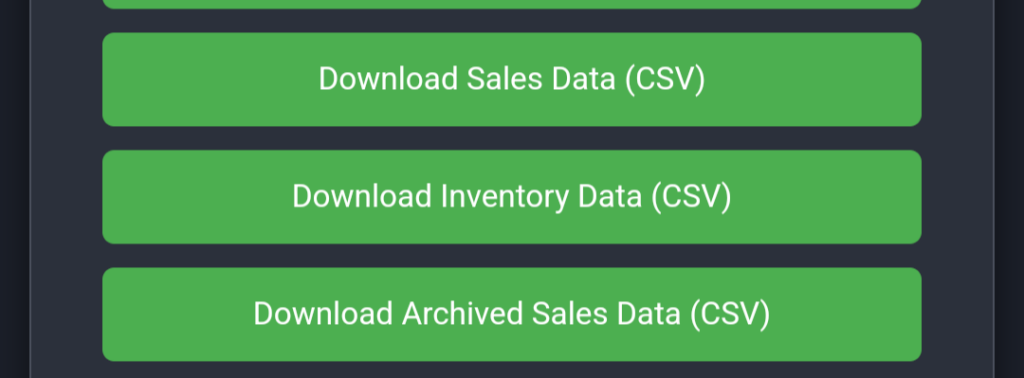
The current version of the program does not allow importing of the inventory list at this time. However you can back up the system and clone the entire program with all the inventory, by using the back up and import buttons.